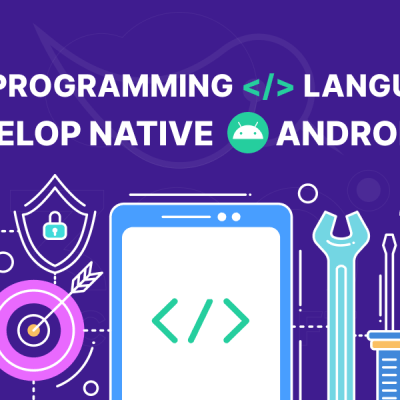[vc_row][vc_column][blog_single_full_content]Google rolled out a new update on Android 11. After announcing back in February and having a Beta roll out in June, finally, the newer version for Android smartphones and tablets is here.
Now, whether it has big surprises in store or just the normal ones, we can know once we start revealing the features. There are some Aww features while some just minor updates in the version. As usual, the update is available for some specific devices and not for all the devices for now. With time, it might be available for more devices.
Let’s start unpacking all the features and explore the devices it is available on. If you have a low-end phone, you can probably never get Android 11 at all. This is why Google has also designed the Android 11 Go Version. It is basically a lightweight version of this operating system that works on devices with 2GB or lesser Ram.

Which Devices will get Android 11?
Here is the list of devices compatible with the latest Android version:
- Google Pixel 2 and 2 XL
- Google Pixel 3 and 3XL
- Google Pixel 3A and 3A XL
- Google Pixel 4 and 4 XL
- Google Pixel 4A
- OnePlus 8
- Oppo Find X2 and Find X2 Pro
- Realme X50 Pro
- Xiaomi Mi 10 and Mi 10 Pros
How to get Android 11?
If your device is compatible with the latest version, here is the simple and easy process to get this version on your Android device. Check the steps below:
- Open the phone’s setting app
- Go the bottom and tap on System > Advanced > System update
- Check your “Android Version” and “Security patch level”
Another way to get the update on your phone
Tap on the update button when you receive the notification about an update. If you have skipped it, you need to follow the above mentioned three steps.
Features of Android 11
Message Bubbles and Priority Conversations

When you get a message from any of the regular messaging apps, you can show it through a notification in the floating bubble on your device’s screen. It is just like Facebook messenger chat head.
It is currently limited to just one app but very soon it will be available to plenty of other third-party Android apps as well. To use this feature, you just need to long-press a message notification and tap on the “show in a bubble” option and you have your notification bubbles.
After making this setting, every notification you receive will be in bubbles on your screen. The same thing applies to other chatting apps like Whatsapp and Telegram if their Android app developers install the feature in the app.
Also, there is another feature where you can long-press the notification and mark it as your favorite. This way you can get messages from your favorite person even when your device is on the do not disturb mode.
Redesigned Notification
Well, this feature is really a cool one. It breaks out notifications and sorts them into relevant groups. SMS messages appear at the top which is easy to read the section for the users, reply easily, and carry on with their task. This features the notification away from other stuff that you don’t care much about.
You can also categorize less important notifications into silent notifications. You can also categorize into alert notifications for system notification where something might be running into the background. Some apps receive lots of notifications and there is no need to look at them. You can categorize emails and social media into this category of notification.
The latest version has also improved the visual interface of the notification which was there in the preview phase. It provides extra transparency and gradients giving the look a little more finesse.
Media Playback Widget

This feature will create a widget for any app playing media on the phone in the quick setting drop-down menu and complete with the color-matched background to the album art.
The feature will work with any media app and when you press on the play or pause button, you get a nice animation. Also, switching media output has also become easy and you can switch it to play on other devices, in your headphones, and also cast it to TV or audio streamer.
Screen Recording
This is one of the cool features which some of the Android devices already have like the OnePlus 8 and 7T series phone is easy to screen recording. It’s very easy, just drop down the quick setting shade and you will find the option there.
Once you tap on the screen recording tile where you will find a pop-up window asking to confirm whether you want to start the recording or not. You also have the option to record audio through a microphone or want to record the device audio. If you confirm, everything on your device will be recorded until you decide to stop it and save the recording. You definitely have the option to cancel the recording anytime you want.
Resizable PIP (Picture-in-Picture) Window
While closing a video app like Youtube or Netflix in Android devices, there is a small window floating on top of everything and keep playing the video. In Android 11, Google added the option to resize the window through the picture-in-picture feature.
Power Menu for Smart Home Controls
This feature has brought plenty of changes for the people who are a big fan of using smart home devices. By long pressing the power button, you can now control all the IoT (internet of things) devices that are connected to your phone as well as the bank cards. There is also a new Bedtime model on the phone which you can set during the night time. This feature turns on the DND mode and makes the screen of the phone black and white to protect your vision.
There are also several new media controls. This helps the user to play music from other connected devices through your phone like Bluetooth speakers or such other gadgets. One of the astonishing features is that Android Auto now works on your car wirelessly.
This saves the user from the hassle of getting clumsy with the wires. Another ravishing feature of Android 11 is that now when you turn on Airplane mode, any headphones connected through Bluetooth stays connected. This saves you from reconnecting them again and again.
Also Read: Why Should Start-ups Invest in Developing an Android App?
Smart App Suggestions
When you set up the new version for the first time, you will get a pop-up asking whether you want to use Google’s auto-generated app dock. This means that instead of choosing four to five apps you want at the bottom of your phone’s screen, Google allows the user to choose apps that you want to access. Your device learns your use pattern and set the application according to it.
New Recent Apps Screen
There is a massive change in the recent apps screen which helps to get rid of the quick app suggestion and replace it with a screenshot and share option. Also, the cards that show thumbnails of any recent app are bigger. This makes it easy to capture attention. In the newer version, Google also added a select button at the bottom of the icon row in the recent app screen for making it clear.
The user can manually select images or text from the thumbnail card of the app. Also, when you dismiss a card by swiping it to clear it from the memory, you will find an undo button that allows you to bring it back if you did it by mistake.
Scheduling Dark Mode

The first time dark mode appeared was in Android 10 but with Android 11, the user can schedule it and also automate it. You can set the time as per your convenience and switch it on and off each day by going to the settings and making the settings. You can fix it to start at the sunrise and end at the sunset. It will start and end automatically and you don’t have to do a thing.
One-time App Permissions
One-time app permission is the greatest privacy feature for all Android devices. The feature allows the app to access the user’s location only for one single time you are using the app instead of choosing for it all the time. You have just two options either “only when I am using it” or “Never”. It can give you a lot more control over privacy.
Voice Access
Well, it’s pretty cool to control your phone’s function with your own voice. Google voice access can now make it happen with the latest Android version. With this feature, you can literally do anything by just speaking. Just imagine, you want to launch an app, just speak and get it installed.
Want to compose a mail? Tweet something? Post something on social media? View your photos? Just speak to your phone and get it all done. It also assigns several control elements in the user interface as well. These features help using phones even more interesting and easy.
Screenshot Visuals like iPhone
Just like other Android app developers and also iOS ones do it. When you take a screenshot, it will show a thumbnail of it in the bottom corner of the screen. It has a small cancel button as well as share and edit options on the screen. This means it will no longer take a full notification bar at the top of the screen.
Improved Prediction Tools
Android 11 reduces the work a lot by predicting your patterns and habits. One of the best examples is smart folders. The newer version creates folders and sorts of different apps. All gaming apps will be in one folder, chatting apps in another folder, and such things get done automatically by the newer version.
App suggestion is also one of the greatest advantages of this improved prediction feature of Android 11. Say, for example, if you have a habit of the opening Instagram first thing you wake up in the morning then your phone will identify your sleep habits and automatically pop up Instagram on the home screen first thing in the morning.
There was already a smart reply feature that received some tweaks with the latest version of Android. This feature suggests automatic replies whenever you get any messages. This way users can reply just with one tap if you deem fit.
Back Gesture Sensitivity

When you have set on the gesture navigation of Android 11, the back button is replaced with swiping in from the edge. The users have total control over adjusting how sensitive they want the gesture to be.
This comes in handy when you are using an app with their own controls and gestures near the screen’s edge. With the new Android version, you can now individually adjust the setting of each side of your screen’s display.
Other Features
There are some other features as well came with the newer version. Take a look.
- One of the features of Android 11 is better 5G detection. If the user is having a 5G Smartphone, Android 11 will apps will very quickly fetch and run fast as the end result.
- The latest Android version also finds hinge angles on foldable phones. This will help the apps run better when your foldable phone is not flat.
- There is a ‘Nearby share’ mode which allows you to send information and data easily with nearby devices like tablets, computers, and Chromebook using chrome. This will allow you to send a document easily from your phone to your PC.
- With Android 11, you can now see older notifications in settings in case you have missed or swiped away.
Wrapping Up
Now, that the features are no more a surprise, android app development company will have to work a bit hard to make their apps compatible with all these features. The users can now enjoy extra control, keep their personal data secure, and have added fun with their android devices.[/blog_single_full_content][/vc_column][/vc_row]